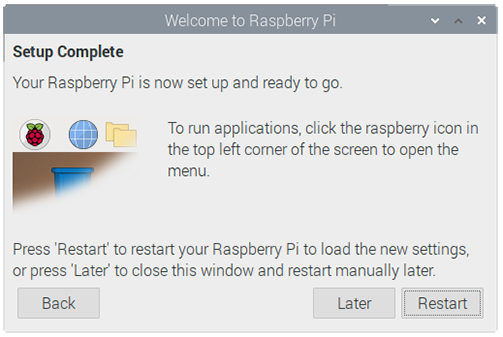# Quick Start Guide
# Packing List
- 1x CM4 Nano with Raspberry Pi CM4 included
- 1x Wi-Fi External Antenna
# Setting up your CM4 Nano
# What do you need
- 1x Ethernet cable
- [optional] 1x micro SDCard
- 1x HDMI monitor
- 1x standard HDMI to HDMI cable
- 1x Keyboard
- 1x Mouse
- [optional] 1x Raspberry Pi 5M / 8M Camera
NOTE: The microSDCard is optional. There is eMMC on the CM4 module. The microSDCard is for data storage only.
# Hardware Installation
- Install the Wi-Fi External Antenna
- [optional] Insert the micro SDcard
- [optional] Attach the Raspberry Pi Camera
- Connect to a network switcher with the Ethernet cable to connect to internet
- Attach the keyboard and mouse the USB ports on CMf4 Nano
- Connect to the HDMI monitor with the HDMI cable

# Start up your CM4 Nano
It doesn’t have a power switch. As soon as you connect it to a power outlet, it will turn on.
- Plug the power supply into a socket and connect it to the power port.
- You should see a red LED light up, which indicates that it is connected to power. As it starts up (this is also called booting), you will see raspberries appear in the top left-hand corner of your screen.
- After a few seconds the Raspberry Pi OS desktop will appear.
# Finishing the setup
When you start for the first time, the Welcome to Raspberry Pi application will pop up and guide you through the initial setup.
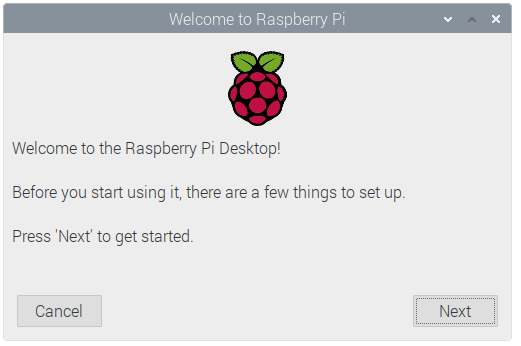
- Click on Next to start the setup.
- Set your Country, Language, and Timezone, then click on Next again.
- Enter a new password for your Raspberry Pi and click on Next.
- Connect to your wireless network by selecting its name, entering the password, and clicking on Next.
Note: If your model of Raspberry Pi doesn’t have wireless connectivity, you won’t see this screen.
Note: Wait until the wireless connection icon appears and the correct time is shown before trying to update the software.
- Click on Next, and let the wizard check for updates to Raspberry Pi OS and install them (this might take a little while).
- Click on Restart to finish the setup.
Note: You will only need to reboot if that’s necessary to complete an update.